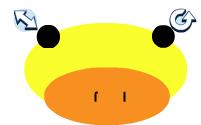How to use painter tools
Some of these options are available on all of the apps.
1. Color wheel []
Select any color of choice for pen/fill bucket/spraycan.
Drag the slider left for a lighter version of the color.
Drag right for darker.
2. Pen options[]
You can save up to 5 colors by chosing a current color and hitting the + button.
The first slider is to adjust how thick or thin you want your pen.
The second slider is to adjust transparency, right being normal, left being transparent.
The third slider is to choose how smooth you want your pen, right being all the way smooth, left being not smooth. When the slider is all the way to the right when drawing scraggly lines they will turn smooth unless you hit "undo"
3. Layer tool[]
This tool allows you to put something behind or in front of something else. Sometimes this tool will only let you push it to the very back, but you usually can get it to work in the middle.
To use this tool draw the white bar downwards until you are satisfied of the placement.
4. Size and rotation[]
The arrow on the left allows you to change the size of the selected area, you can also flip an object with this tool.
The arrow on the right allows you to rotate the selected area.
How to make a stamp[]
To create your own stamp click the "add" button. It will bring up a small painter with 4 pens. When you finish creating your stamp hit "Save" and it will be saved under "made by you" on the side right below the "manga" tab. There you will be able to drag the stamp onto your picture. You can also edit stamps by going to the painter and opening up the stamp.